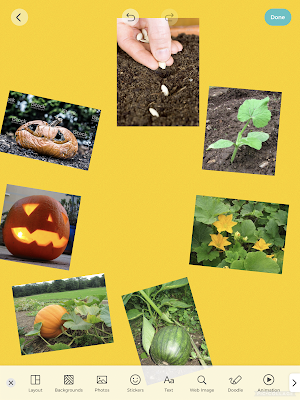Of that decade, by far the simple but eminently useful app Pic Collage (free for iOS, Android, Windows) has been my favorite. I recall the day the awesome Sarah Ward showed it to me. It is a great resource for SLPs to make quick visual supports and to co-create with students. Here are 10 things you can do with Pic Collage:
Make a vocabulary board. Note that the Web Image Search makes this a very quick process to do with students (they can choose pictures associated well with vocab words (BING Search is nicely restricted)
Play! Play is about adding thoughts and ideas (see Social Thinking®'s We Thinkers). Here we decorated a treasure chest. Hands-on is great too but sometimes you may be lacking in materials or time. Note that any picture added by Web Image can then be double tapped to "Cutout."
More related to We Thinkers and Story Grammar Marker®- explore what different characters think about, you are therefore relating story events.
Make "Colorforms" from photos to retell/act out a story with dramatic play. In this case Gilbert Goldfish Wants a Pet.
Visualize to scaffold students' personal narrative. In this case we talked about how setting linked to actions and events.
Set the stage for cooperative play with yet another cooperative activity. These students created a sign before playing Lemonade Stand on the Echo Dot.
Target emotional vocabulary based on the 6 universal feelings (happy, sad, mad, scared, disgusted, suprprised). These high school students passed Pic Collage and added to kinds of angry (relate to Zones of Regulation®) after watching a Star Wars clip.
Create any kind of story. Here, setting, initiating event and reaction are visualized.
Use dual-focus vocabulary strategies (semantic and structural per Diane German).
Make curriculum language and categories more salient and visual. In this case a consumer science class was covering "ways to pay."
Make comics showing triggers/initiating events and use of tools and strategies such as self-talk.
Show circular sequences. Think of doing the same for Numeroff's If you Give... series.
OK, that's 12 instead of 10 but I couldn't decide which to share!