Hi Folks-
Just wanted to give you an idea of where I will be the next few months:
March 23, 2013- EdCamp Access, organizing and facilitating a session or two. If you are in the Boston area and can come to this free unconference dedicated to ideas and issues in special education, please do. Click through to find out more about the EdCamp model and to register. I can attest that I learn a TON from innovative PD events such as EdCamps.
March 29, 2013- FREE Webinar for Advance for SLPs and Audiologists. "Pairing Picture Books with Apps to Contextually Address Language Objectives." This is a repeat of my ASHA 2012 session which was a lot of fun!
April 5-6, 2013- Indiana Speech-Language Hearing Association Convention- four sessions covering a variety of topics.
April 12, 2013- Manitoba Speech and Hearing Association Annual Conference-“'Out of the Box' iPad for SLPs- Apps Through a Language Lens!"
April 24, 2013- Social Thinking® Providers' Conference, Chicago, IL- "Social APPtivities- Adapting iPad Apps for Social Thinking"
July 13-14, 2013- ASHA Schools Conference- So excited to be presenting two sessions in Long Beach, CA! "One Digital Story at a Time: Apps to Target Narrative and Expository Language" and "'Out of the Box': Apps through a Language Lens"
Hope to see you around!
Monday, March 11, 2013
Thursday, March 7, 2013
mARch: Augmenting with Aurasma, Part 2- Making it Your Own!
In the last post, we looked at how to use Aurasma's own library of images, animations and 3D models to create an "aura"- an image overlay that appears when you scan a visual material (usually, another image).
Like any great "Speechie" app, Aurasma allows you to use your own images or even videos as auras. As always, this equals limitless contexts for applying the app!
In this post, we will look at how to use materials from your photos app (aka camera roll and photo album) in the context of augmenting a visual material such as a book. It will be important that you have read Part 1, as I am not going to go through each step. I will just be saying how it is different to create an aura from your own photos or videos.
If you are not sure how to do this step, see this post about Saving Images to iPad.
Note that, as stated, an extra step is involved when using your own images or video- you have to name the image/video file (the overlay), and the aura (I usually keep it the same name). Also, if using a photo or video of a child, keep the file private, not public, when you create the aura (see last post's step 6)
The rest of the steps work the same as in Part 1!
If you are creating a video aura of speaking about a book connection, as I modeled above, a Common Core Connection for you:
CCSS.ELA-Literacy.SL.4.4 Report on a topic or text, tell a story, or recount an experience in an organized manner, using appropriate facts and relevant, descriptive details to support main ideas or themes; speak clearly at an understandable pace.
Next post, in wrapping up this look at Aurasma, we'll be looking at how to add an aura that displays text (since auras are images, can you guess how?) and how to share auras to other devices.
Like any great "Speechie" app, Aurasma allows you to use your own images or even videos as auras. As always, this equals limitless contexts for applying the app!
In this post, we will look at how to use materials from your photos app (aka camera roll and photo album) in the context of augmenting a visual material such as a book. It will be important that you have read Part 1, as I am not going to go through each step. I will just be saying how it is different to create an aura from your own photos or videos.
If you are not sure how to do this step, see this post about Saving Images to iPad.
OR, another option is to create your own images or video using the camera. If you want to augment a material with kids' own drawing or writing, shoot a picture of it!
The rest of the steps work the same as in Part 1!
If you are creating a video aura of speaking about a book connection, as I modeled above, a Common Core Connection for you:
CCSS.ELA-Literacy.SL.4.4 Report on a topic or text, tell a story, or recount an experience in an organized manner, using appropriate facts and relevant, descriptive details to support main ideas or themes; speak clearly at an understandable pace.
Next post, in wrapping up this look at Aurasma, we'll be looking at how to add an aura that displays text (since auras are images, can you guess how?) and how to share auras to other devices.
Tuesday, March 5, 2013
mARch: Augmenting with Aurasma, Part 1.
In yesterday's post, I introduced the topic of augmented reality (AR), which can be used to add visuals such as animation, images, video and text to many contexts. We'll be looking at some stand-alone apps that do their specific AR thing, but I wanted to start with Aurasma, the app that was featured in yesterday's video. This video showed Aurasma applied in schools to give kids a way to link, say, a bulletin board to related images and video. Aurasma is actually pretty easy to use!
Note: Aurasma is available for free for iPhone, iPod and iPad 2 and above. This is because a camera is essential to the function of this app and many of the others this month. My apologies to readers with an iPad 1. This app is also available for Android, but I can't attest to how it works.
So, first, a context. Let's say you read a picture book with your kids, which I hope you do occasionally because there are so many skills you can build around picture books. What if you could then (after reading) make the picture book an interactive experience with the students, allowing them to scan the book to view, discuss, and respond to images, text, or video associated with the book? What if they could record videos and make these other visuals pop up themselves? They can.
In this post, we are first going to see the steps of creating just one "aura" with the picture book The Big Orange Splot, by Daniel Manus Pinkwater. The steps flow really easily once you see how it works. The Big Orange Splot is a great story about individuality. A man lives on a "neat street" where everything is the same. One day, a seagull drops a can of orange paint on his roof. Instead of just cleaning it off, he allows it to inspire him to make all kinds of interesting changes to his house. His neighbors are at first outraged, then experience the same inspiration.
In this series of steps, you will see how to make an image aura from Aurasma's own library of images "float" above a book page when the page is scanned. Specifically, through these steps a seagull "aura" is accessed when the book's cover is scanned. What could you do with that? It sure is a fun way to prompt retelling and understanding of an initiating event in a narrative. You can think of doing the same type of thing for another visual material, such as a printed or drawn picture, a poster, a flashcard, etc...
When you open Aurasma the camera will be activated:
Note: Aurasma is available for free for iPhone, iPod and iPad 2 and above. This is because a camera is essential to the function of this app and many of the others this month. My apologies to readers with an iPad 1. This app is also available for Android, but I can't attest to how it works.
So, first, a context. Let's say you read a picture book with your kids, which I hope you do occasionally because there are so many skills you can build around picture books. What if you could then (after reading) make the picture book an interactive experience with the students, allowing them to scan the book to view, discuss, and respond to images, text, or video associated with the book? What if they could record videos and make these other visuals pop up themselves? They can.
In this post, we are first going to see the steps of creating just one "aura" with the picture book The Big Orange Splot, by Daniel Manus Pinkwater. The steps flow really easily once you see how it works. The Big Orange Splot is a great story about individuality. A man lives on a "neat street" where everything is the same. One day, a seagull drops a can of orange paint on his roof. Instead of just cleaning it off, he allows it to inspire him to make all kinds of interesting changes to his house. His neighbors are at first outraged, then experience the same inspiration.
In this series of steps, you will see how to make an image aura from Aurasma's own library of images "float" above a book page when the page is scanned. Specifically, through these steps a seagull "aura" is accessed when the book's cover is scanned. What could you do with that? It sure is a fun way to prompt retelling and understanding of an initiating event in a narrative. You can think of doing the same type of thing for another visual material, such as a printed or drawn picture, a poster, a flashcard, etc...
When you open Aurasma the camera will be activated:
Give it a try! These 8 steps seem like a lot at first, but you'll see they are a quick, logical series after practicing a few times.
See my other posts detailing other features of Aurasma:
Oh, and by the way, there's a Common Core Connection:
CCSS.ELA-Literacy.SL.2.2 Recount or describe key ideas or details from a text read aloud or information presented orally or through other media.
Monday, March 4, 2013
mARch- What is Augmented Reality (AR)?
I have been wanting for some time to dedicate some posts to augmented reality (AR) and its potential in speech-langauge and other interventions. As you can tell, I also wanted to wait until a month that had "AR" in it, and March is my last opportunity until next JanuARy, so here I go.
First of all, the phrase "augmented reality" is probably quite complicated-sounding and scary, so I will assure you that I will try to make it simple and relevant to your work. We may remember "Virtual Reality" as a similar-sounding technology, in which a person could navigate a digital space, often with the use of masks or other complex gear, like in this silly scene from Disclosure.
So, what we will be talking about is not that. Much simpler.
Essentially, augmented reality is any technology that displays digital information in our real world, usually through a laptop or smartphone camera and with the help of "tags" (i.e. the person walks to a place that has a location-marked geotag, and information is displayed) or markers, kind of like a QR code. QR and AR are quite related, so if you never saw my series on the usefulness of that technology, you might want to check it out, as it is likely to give you ideas about how to use AR as well.
AR has been in the news a lot recently because of Google's "Glass" project. Google Glass is a new mobile device being piloted that functions like a smartphone to give you all kinds of information through a set of glasses (email subscribers, be sure to click through to the post to see the 2 video examples):
Believe me, I am not rushing to embrace this, either. I feel like I have enough information in my daily life without flooding my vision with it. Others have mentioned the potential pitfalls of this technology. Plus, you look like a tool wearing those things.
And that is not what we are talking about either. Instead, this month will cover a few simple apps that you can use on the iPad in order to provide context, visual support, and engagement for our students. For a great example of what is really easily done with this technology in an educational (or clinical setting), I am going to share one other video. This one has to do with the free and easy-to-use Aurasma (for iPod, iPhone, iPad 2 and up, and Android) app that will be the focus of the next few posts.
So, it's food for thought, isn't it? What can kids do, with your support, with this extra "layer" of information in their environment? More coming soon in mARch.
First of all, the phrase "augmented reality" is probably quite complicated-sounding and scary, so I will assure you that I will try to make it simple and relevant to your work. We may remember "Virtual Reality" as a similar-sounding technology, in which a person could navigate a digital space, often with the use of masks or other complex gear, like in this silly scene from Disclosure.
So, what we will be talking about is not that. Much simpler.
Essentially, augmented reality is any technology that displays digital information in our real world, usually through a laptop or smartphone camera and with the help of "tags" (i.e. the person walks to a place that has a location-marked geotag, and information is displayed) or markers, kind of like a QR code. QR and AR are quite related, so if you never saw my series on the usefulness of that technology, you might want to check it out, as it is likely to give you ideas about how to use AR as well.
AR has been in the news a lot recently because of Google's "Glass" project. Google Glass is a new mobile device being piloted that functions like a smartphone to give you all kinds of information through a set of glasses (email subscribers, be sure to click through to the post to see the 2 video examples):
Believe me, I am not rushing to embrace this, either. I feel like I have enough information in my daily life without flooding my vision with it. Others have mentioned the potential pitfalls of this technology. Plus, you look like a tool wearing those things.
And that is not what we are talking about either. Instead, this month will cover a few simple apps that you can use on the iPad in order to provide context, visual support, and engagement for our students. For a great example of what is really easily done with this technology in an educational (or clinical setting), I am going to share one other video. This one has to do with the free and easy-to-use Aurasma (for iPod, iPhone, iPad 2 and up, and Android) app that will be the focus of the next few posts.
So, it's food for thought, isn't it? What can kids do, with your support, with this extra "layer" of information in their environment? More coming soon in mARch.
Monday, February 25, 2013
3rd Birthday and New FIVES Booklet!
SpeechTechie is 3 years old today! I am always amazed that this blog I started kind of on a whim has changed my life so much. Thank you all for sticking with me! I was telling my other half that my blogoversary was coming up and asked, "How long do you think it has been?" The answer I received: "10 years." LOL!
To celebrate, today I am releasing an update on my original FIVES Criteria booklet. The FIVES criteria, a model evaluating technology for use in interventions, is one of the central themes of this blog and the presentations I have made. It is meant as a filtering tool for all professionals working in special education, in order to look at all of the wonderful resources available to us and decide if they could provide contexts for intervention according to the criteria of Fairly Priced, Interactive, Visual, Educationally Relevant, and Speechie (hence, FIVES). This model has changed with our shift from web platforms to mobile apps, and the new booklet describes how to look critically and reasonably at "Fairly Priced" and make your own decisions. There are also new examples for the I, V, E, and S. I am really excited to share it, as I have been working on it for a few months!
There are two ways to access the booklet.
Particularly if you are on an iPad, you may want to use the Dropbox link (no Dropbox sign-in needed).
-Tap the link
-Tap download
-Then tap the center of your screen and, if you have iBooks installed, you can tap Open in... and select iBooks
-The document will be saved to your iBooks and you can zoom in and read all you like.
You should also be able to download and print from that link, or, if you have trouble, it is embedded below. You can also click through and download/print from Scribd on a laptop or desktop. Email subscribers- please click through from your email to the post for this.
Enjoy!
| Photo licensed for reuse by Soapylovedeb on Flickr |
There are two ways to access the booklet.
Particularly if you are on an iPad, you may want to use the Dropbox link (no Dropbox sign-in needed).
-Tap the link
-Tap download
-Then tap the center of your screen and, if you have iBooks installed, you can tap Open in... and select iBooks
-The document will be saved to your iBooks and you can zoom in and read all you like.
You should also be able to download and print from that link, or, if you have trouble, it is embedded below. You can also click through and download/print from Scribd on a laptop or desktop. Email subscribers- please click through from your email to the post for this.
FIVES Criteria: For Evaluation and Selection of Technology Resources in Speech-Language (and Other) Interve... by speechtechie
Enjoy!
Labels:
consultation,
FIVES,
professional development
Saturday, February 16, 2013
Travels, Design and Gestures
February has been busy. I traveled to the Illinois Speech-Language Hearing Association convention in Chicago last week, which was a great experience (nice meeting Jenna Rayburn!), except for the fact that I got stuck there because of the blizzard in Boston. The ISHA staff were extremely helpful; I found out that my flight was canceled about 45 min before my Saturday presentation, and got on the phone immediately to start the rebooking process. Well, 45 min later, the airline was still working on it, and I had to hand my phone over to the organizers to finish the call so I could do my talk! About 90 min after that, we had confirmed my only option- to fly directly to Dallas where I was scheduled to present at the Social Thinking Provider's Conference on Tuesday. This turn of events was a little crappy, but at least I got some good steaks in Chicago while I killed time, and it was also excellent to be at the STPC, where Sarah Ward, Maryellen Moreau and of course Michelle Garcia Winner also presented!
So, I need to give this blog some love after being tired and on the road....after I get back from a vacation in LA, where I am headed right now! The wonders of slow Internet in the air!
But to share an idea for today, I recently wrapped up a series of posts on Google-based apps for iOS. In addition to providing access on iOS devices to Google's terrific tools for Search, Calendar, Mail, Documents and Maps, this series was partially about app design. Google is doing a really nice job at designing minimalist, clean-looking apps that function smartly with gestures- a sweep here does this, a pinch here does that. It's a contrast to the tack Apple has taken in recent years with their apps, a design practice known as skeuomorphism. There's a vocab word for you! Skeuomorphism is basically the translation of analog (real) objects into a digital interface. In Apple's iOS apps, this is seen in the Camera app's display of a shutter on screen when you snap a photo, the leather bindings and torn pages of Calendar, the gears that actually have a turning animation when you update your OS in Settings, iMovie's theater front interface, page-turning animations in iBooks, etc. There was a big shakeup at Apple in the fall that was partially about skeuomorphism, and some bigwigs got fired.
In my recent column for ASHA Leader about app trends, I didn't get into this topic and the trend of more gesture-based design in apps. I am not saying I am against skeuomorphism. It's comforting to have something digital look like something we already understand. Many speech and language apps use skeuomorphism, with apps that look like books or board games or something else. Skeuomorphism is also a way to ground an app in a context or theme, which is helpful for learners. Kids dig this too. However, we should be aware of, comfortable with, and perhaps appreciative of other kinds of design.
Let's consider it "gesture literacy." It's important for us to be able to figure out what to do when there isn't a big button that says "Tap Here," and it's arguably important for us to be teaching kids how to navigate these digital spaces. And, in the process of feature-matching, we can avoid using apps that involve a lot of gestures when working with students who have fine or more significant motor difficulties.
Let's look at a couple more examples of this trend towards minimalist design, both of which are currently iPhone-only but will run on your big screen, and also relate to skills and concepts that can be targeted in language therapy.
Clear ($1.99) is an acclaimed to-do list app. You could consider trying it out if you are consulting with students who could benefit from this kind of color-coded reminders app. It also would be a fun way to work on sequencing, planning of tasks, or even connecting to curriculum and literature (make a to-do list for your favorite character). In using this app you'd also be teaching your students about the different kinds of gestures that can be used to interact with technology.
Solar ($1.99), also a recipient of rave reviews, is a gesture-based weather app. I have written frequently about how weather as a curriculum topic has a ton of language underpinnings for us to target: categories, description, temporal concepts such as seasons. This app's gestures also let you interact with time- and location-based information.
Just food for thought! Gesture on!
So, I need to give this blog some love after being tired and on the road....after I get back from a vacation in LA, where I am headed right now! The wonders of slow Internet in the air!
But to share an idea for today, I recently wrapped up a series of posts on Google-based apps for iOS. In addition to providing access on iOS devices to Google's terrific tools for Search, Calendar, Mail, Documents and Maps, this series was partially about app design. Google is doing a really nice job at designing minimalist, clean-looking apps that function smartly with gestures- a sweep here does this, a pinch here does that. It's a contrast to the tack Apple has taken in recent years with their apps, a design practice known as skeuomorphism. There's a vocab word for you! Skeuomorphism is basically the translation of analog (real) objects into a digital interface. In Apple's iOS apps, this is seen in the Camera app's display of a shutter on screen when you snap a photo, the leather bindings and torn pages of Calendar, the gears that actually have a turning animation when you update your OS in Settings, iMovie's theater front interface, page-turning animations in iBooks, etc. There was a big shakeup at Apple in the fall that was partially about skeuomorphism, and some bigwigs got fired.
Skeuomorphism in the Contacts App
In my recent column for ASHA Leader about app trends, I didn't get into this topic and the trend of more gesture-based design in apps. I am not saying I am against skeuomorphism. It's comforting to have something digital look like something we already understand. Many speech and language apps use skeuomorphism, with apps that look like books or board games or something else. Skeuomorphism is also a way to ground an app in a context or theme, which is helpful for learners. Kids dig this too. However, we should be aware of, comfortable with, and perhaps appreciative of other kinds of design.
Let's consider it "gesture literacy." It's important for us to be able to figure out what to do when there isn't a big button that says "Tap Here," and it's arguably important for us to be teaching kids how to navigate these digital spaces. And, in the process of feature-matching, we can avoid using apps that involve a lot of gestures when working with students who have fine or more significant motor difficulties.
Let's look at a couple more examples of this trend towards minimalist design, both of which are currently iPhone-only but will run on your big screen, and also relate to skills and concepts that can be targeted in language therapy.
Clear ($1.99) is an acclaimed to-do list app. You could consider trying it out if you are consulting with students who could benefit from this kind of color-coded reminders app. It also would be a fun way to work on sequencing, planning of tasks, or even connecting to curriculum and literature (make a to-do list for your favorite character). In using this app you'd also be teaching your students about the different kinds of gestures that can be used to interact with technology.
Solar ($1.99), also a recipient of rave reviews, is a gesture-based weather app. I have written frequently about how weather as a curriculum topic has a ton of language underpinnings for us to target: categories, description, temporal concepts such as seasons. This app's gestures also let you interact with time- and location-based information.
Just food for thought! Gesture on!
Tuesday, January 29, 2013
Apple on Google: Gmail
Last week I posted about the valuable role of the iOS mail app. In more of a philosophical note on email, I like to compartmentalize my accounts. Particularly on my iPhone, I don't like to have my happiness disturbed by a work-related email while checking my personal Gmail for Facebook notifications or other enjoyable nonsense. The fact that the iOS Mail app automatically checks all of your added accounts, and can blend them into a All Mailboxes feed, makes it difficult to avoid such disturbances. So, instead of adding those work accounts, which in my case are also Gmail-based, to the Mail app, I prefer the Gmail app (free), which just got a very nice makeover from Google. In this way, I have to deliberately rather than accidentally check those email accounts. Not that my work is that stressful, I actually love it, it's just important to be present in the other aspects of life.
The new Gmail app has been praised for its minimalist design and light font choices, and it is indeed pretty pleasing! I also like that you can easily sign in from multiple accounts and switch between them.
The Gmail app. Facilitating my Zen. Except when I cave to an impulse to check it at the wrong time.
Labels:
Google,
productivity,
SLP Zen,
text structure
Thursday, January 24, 2013
iPad Essentials: iOS Mail App
The iOS Mail app is one that some avoid- perhaps not knowing how to use it, having privacy concerns or not seeing the reason why it is useful. I do find it an essential app for the purpose of file transfer, and often recommend that people at least add one account to Mail, even if its an account you create just for file transfer to and from your iPad. There are many iPad apps that allow you to share what you have created with the app; you might be interested in doing so to share with parents or colleagues or to email an item to print it from an account on a laptop or desktop. You would not be able to share this way unless there were an account added to the Mail app:
Additionally, as I have discussed here before, sometimes it is useful to email files TO your iPad, such as PDFs. The process of accessing and opening such files is MUCH easier from the Mail app as opposed to navigating to your webmail in the Safari app.
Simply put in your username, password, and other simple information requested (name on account, name on account, e.g. "My Gmail") and you are all set. Next time you go to share an item from an app, it will come FROM that account. If you want to move a file TO your iPad, mail it to that account and check your email in the Mail app.
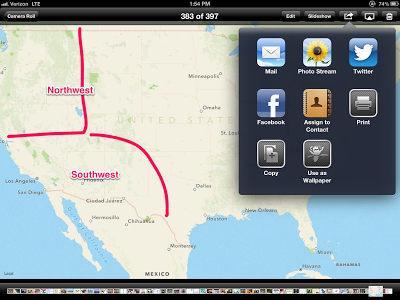.PNG) |
| The Share button in the Photos app leads to this menu, from which you can email the photo (in this case an annotation in Skitch) |
So, how do you add an account to the Mail app? Open Settings, then Mail, Contacts, Calendars:
This screen also allows you to delete any accounts you have added. Simply tap the account in question and there is a Delete Account button on the following screen.
To add a new account, tap Add Account. The app makes this simple for us by allowing us to access protocols for common email providers:
Labels:
Google,
ipad essentials,
productivity
Tuesday, January 22, 2013
Google on Apple (sort of): Calendar via Calendars by Readdle
Over the years, I don't know how many years exactly, I have discovered that I have a bit of a temporal concept problem. When communicating with others about dates and times, I constantly make mistakes. Wrong date, wrong time, wrong amount of time. When making plane or hotel accommodations, I have to sloooooow wayyyyyy dowwwwwn to ensure that I have the right dates, so I don't arrive someplace and have no reservation until the following day. Which I have done. At least twice. Interestingly enough, I am never late and rarely miss an appointment, but I think this is cause I am so terrified of doing so that I check everything 768 times.
For this reason, among others including some syncing problems, the iOS calendar just doesn't do it for me. On both iPhone and iPad, it doesn't give me enough visual information to keep track of what is going on in my life. Especially not on iPhone, where if you have an appointment on a particular day, this is indicated by a non-eye-catching dot.
The iPad version gives one a bit more information, but I can't get over the skeuomorphism. Leather binding and torn paper are kinda goofy in a digital interface:
When I switched to a more open schedule this year, keeping track of my calendar became even more critical. At an IEP meeting on a case I was consulting for, I saw that the director was using a colorful, very visual calendar, and probably too eagerly asked him what it was. Calendars by Readdle (currently $6.99 and very worth it) syncs your Google Calendar and very much mirrors the interface of Google's pretty powerful scheduling tool. I love not only the look and feel but also the ease of use- tap the plus sign to add an appointment and all details, tap and drag to move the appointment (which, by the way, iOS calendar does not let you do). The app also naturally lets you see any calendars that have been shared with you (great for knowing where my cohorts are going to be) and displays the tasks list you access in Google Calendar as well, so I have my to-do's there! Check it out if you like Google Calendar, or consult on students who could benefit from visual calendars.
For this reason, among others including some syncing problems, the iOS calendar just doesn't do it for me. On both iPhone and iPad, it doesn't give me enough visual information to keep track of what is going on in my life. Especially not on iPhone, where if you have an appointment on a particular day, this is indicated by a non-eye-catching dot.
.PNG) |
| Dots are lame. |
The iPad version gives one a bit more information, but I can't get over the skeuomorphism. Leather binding and torn paper are kinda goofy in a digital interface:
When I switched to a more open schedule this year, keeping track of my calendar became even more critical. At an IEP meeting on a case I was consulting for, I saw that the director was using a colorful, very visual calendar, and probably too eagerly asked him what it was. Calendars by Readdle (currently $6.99 and very worth it) syncs your Google Calendar and very much mirrors the interface of Google's pretty powerful scheduling tool. I love not only the look and feel but also the ease of use- tap the plus sign to add an appointment and all details, tap and drag to move the appointment (which, by the way, iOS calendar does not let you do). The app also naturally lets you see any calendars that have been shared with you (great for knowing where my cohorts are going to be) and displays the tasks list you access in Google Calendar as well, so I have my to-do's there! Check it out if you like Google Calendar, or consult on students who could benefit from visual calendars.
Labels:
apps,
consultation,
Google,
productivity
Thursday, January 17, 2013
Google on Apple: Google Drive
While not the most fun-loving of Google's offerings, Google Drive is potentially hugely useful to all humans, including SLPs. This resource, formerly known as Google Docs and now confusingly renamed, allows you to upload documents, images and PDFs, and edit documents and spreadsheets (presentations and drawings too in the full web version) solo or collaboratively. The renaming of this whole shebang as Drive was timed with the addition of a downloadable app for Mac/PC that syncs to your account and keeps all the files on the computer as well. I ignore this feature and go on using Docs as I used to do. Dropbox is still the standard for the kind of file sharing this computer-lab-havoc-wreaking sync function Drive aspires to achieve.
"Docs," still of course a function of Drive, is a tool I have found myself utilizing as part of my direct and consultative services in all sorts of cases. It's a great way to share a graphic organizer with a student so he can access it electronically when getting down to writing. Additionally, it's a means to nudge a student toward some order in his organization of materials and workflow, as it allows you to access work from any computer or device, organize materials into electronic folders within one's (free or institutionally assigned) account, and share with other students, teachers or parents without the need for messy file attachments and emailing, all major pitfalls for our students.
Google Docs has historically not played well with iPad, but that situation is definitely improving with the Google Drive app released this past Fall. This free app gives you access to any Google Drive account, where you can upload/edit documents and spreadsheets (not presentations), organize by folders and manage sharing of files.
"Docs," still of course a function of Drive, is a tool I have found myself utilizing as part of my direct and consultative services in all sorts of cases. It's a great way to share a graphic organizer with a student so he can access it electronically when getting down to writing. Additionally, it's a means to nudge a student toward some order in his organization of materials and workflow, as it allows you to access work from any computer or device, organize materials into electronic folders within one's (free or institutionally assigned) account, and share with other students, teachers or parents without the need for messy file attachments and emailing, all major pitfalls for our students.
Google Docs has historically not played well with iPad, but that situation is definitely improving with the Google Drive app released this past Fall. This free app gives you access to any Google Drive account, where you can upload/edit documents and spreadsheets (not presentations), organize by folders and manage sharing of files.
Google Drive app for iOS
Google Drive can be even more useful because, when installed, it will appear on the Open in menu. Here you see a graphic organizer I created on paper with a student to help map out his writing assignment. I used the DocScanner app to scan it, and sharing options include Open in (PDF) Google Drive. This saved the visual support to his Drive account so he could access it when completing the writing assignment.
How do you find Google Docs/Drive useful in your practice. Let us know in the comments.
Subscribe to:
Posts (Atom)









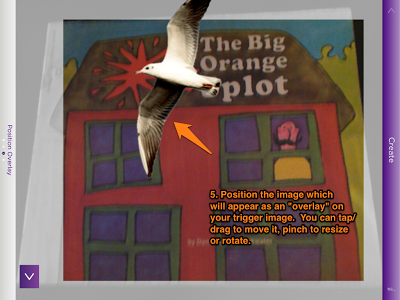





.PNG)
.PNG)
.PNG)
.JPG)


.PNG)



