I thought it might be helpful over the next few months to share some iPad tips here, not necessarily the basics like turning on and off the device, but functions that can be viewed through an SLP lens as to how they affect our work!
The arrival of the "New iPad" (3rd Generation) and its "retina" display, which is Apple's way of saying the screen is as HD as your eye (what about people who wear glasses? is this term "lens-ist?") has raised concerns regarding how much space or memory one should have on his or her iPad. Apps that are "optimized" for the retina display tend to be bigger in size. For example, the Keynote presentation app almost tripled in size when becoming beautifully HD,
growing from 115MB to 327MB. As a result, you may feel a lot less comfy with a 16G iPad, and my recommendation at this point is to consider the 32G for a new purchase. BUT, don't panic if you've got the little one, there are a few steps you can take to avoid the dreaded "your iPad is full" message.
1. Be aware of your available memory.
Many are afraid of the Settings app, but getting comfortable with navigating it is really essential to using your iPad well. Don't go in and change things randomly, but also don't fear that you will activate a self-destruct sequence somehow and soon be sitting with a fiery iPad. In the Settings app, under
General (where many of the important settings are), you can tap on
Usage. This brings up this screen (note, the storage list takes a few moments to load). Here you can see which apps are taking up the most space; this is determined not only by the app itself but also the data you have stored with it- created projects and such.
You can tap on the words
Show All Apps and this is really the only place on the iPad itself that you can see a full list of apps installed on your iPad (organized in descending order of memory hoggage).
Here's where you can make some tough decisions. If you have a 16G iPad at near capacity (note the numbers right under the word Storage- they tell you how much space you have available), do you need your rarely used
Where's Waldo? app, which eats half a gig? Hold that thought a minute.
From this screen, you have another function you can perform-tapping on an app in the list here brings up a means to delete it right away (knowing that you can re-install at any time):
2. Delete what you don't need (keeping in mind you can reinstall, and
with a caveat)
As SLPs, we are seasonal folks. We don't keep the scarecrow hanging up all year, and similarly, you can take all those Halloween apps off your iPad as well, and put them back when you need them again. Follow the steps above to delete apps, or, from the home screen:
1. Find the app icon
2. Tap and hold on the app until it "jiggles" and you see an X in the corner of the icon.
3. Tap the X and hit
Delete on the warning message to delete the app.
The caveat here is that when you delete apps, you can always reinstall them. They are "in the cloud" and attached to your iTunes account. More on that in a minute. However, if you have saved projects or data, these will be deleted as well. So, don't go whimsically deleting Articulate It or Language Adventures (especially don't delete Language Adventures, because I will be sad), as you will lose your student reports.
3. Bringing apps "down from the cloud" after deletion
Apps you have deleted (or have installed on another device with the same iTunes account) can be brought back to your iPad very easily. Simply open the App Store app and tap on the
Purchased tab at the bottom. You can then select the Not on This iPad tab at the top of the screen, and scroll through the apps or use the Search field. Note that this Search field will only bring up apps you have purchased, not new ones- tap the
Top Charts or
Categories tabs at the bottom to search for new apps.
That's it for now! Happy Deleting!



.png)
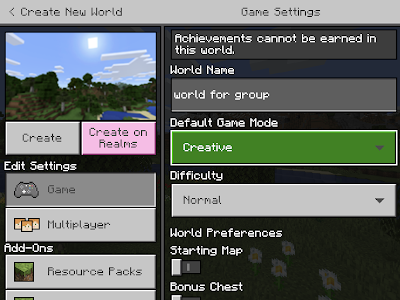

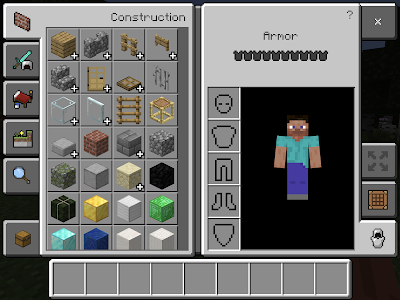


.PNG)


.PNG)













