I am giving a session on Digital Storytelling in speech and language intervention at today's ASHA Schools conference in Long Beach, CA, and thought I would feature one of my favorite tools in this genre.
Videolicious is a simple video creator- it allows you select photos or videos from your photo library/camera roll and talk over them, effectively creating a narrated video. What a great language tool- and did I say it's free? It's freeness comes with two limitations- videos are limited to 10 minutes, and the saving process sends your video to the service's website (unless you follow the directions below).
Videolicious is really simple to use. You will first need to have photos or videos in your photos app- either shoot them or
save images from the Internet (again, see the directions below to avoid violating copyright). Once they are there, select them by tapping them in sequence within the app:
You are then given the opportunity to record a "Selfie" introduction to the video (you talking to the camera). You can select the option of using "mic only" so that you or the student do not appear in the video. As you record your narration, you tap the selected images or videos in order to time when they will appear in your video. Thus, a narrated slideshow.
Language Lens:
-You can use Videolicious to have students (including adults) practice describing, sequential language, storytelling, persuading- whatever form of discourse you would like.
-Videolicious, as it records audio of one speaking, is also a nice tool to work on articulation, voice, and fluency.
-As your project in Videolicious can include video, it can also be used for video modeling, having kids narrative the steps to social or functional sequences.
-Many creation apps are more about the process than the product. Use the process to help students to plan their language using a graphic organizer or script.
BUT!
Videolicious, if used exactly as designed, saves the finished project both to your photos app AND the Videolicious website. This presents several issues:
a) You don't want to be sending video of your students to the Internet unless you have explicit permission.
b) If you saved images from Google Images, they were likely copyrighted. These are OK to use in any project that stays on your iPad in the app itself or if it is saved locally to the Camera Roll (
this is Fair Use), but not to be republished to the Internet. You can use tools such as
Flickr Creative Commons or
other Creative Commons search websites to save the photos. You should still site them in some way, either orally within the video or by creating a text image (maybe with Doodle Buddy) attributing the image.
OR
...you can avoid publishing the project to the site by following these steps (given to me by a Videolicious support person):
1. Create your video. Don't tap Save.
2. Leave the Videolicious app and turn on Airplane Mode in the Settings app of your iPad. This disconnects your iPad from the Internet.
3. Return to Videolicious and complete the steps of saving the video. This will save it to the Camera Roll (Photos app) and NOT the site.
4. When saving is complete, tap the Share button (arrow coming out of the square) and
Delete Video. It will remain in your photos app but then the app will not attempt to upload it when you turn off Airplane Mode.
5. Go back to the Settings app and turn Airplane Mode off.
This does seem like a lot of steps, I know. Nevertheless, this is one of the easiest and best apps I know of to make a narrated video, so I still highly recommend it.












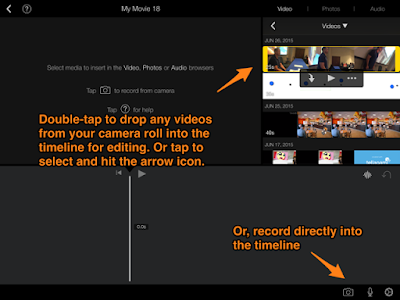




.PNG)
.PNG)





.PNG)



