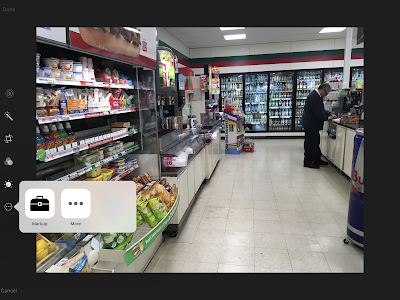This website is 7 years old this month! Wow, another blog-iversary! I am always grateful for the connections and opportunities that have come from writing here, as well as the sense that I am doing something to help students with social and language learning issues. Thanks for reading! I'm taking off for school vacation next week, so see you in March.
I meet with a middle school student weekly for language therapy, working on narrative and expository language comprehension, vocabulary, and reading comprehension (via Visualizing and Verbalizing® and other techniques). I try also as much as possible to incorporate his texts and assignments to make the time seem worthwhile to him, and to apply strategies to the academic contexts that are useful to him (and to keeping up his grades)!
We often choose science assignments as a context, as weekly he has to complete activities like reading a chapter and "taking notes." Applying expository text structures (list, sequence, description, compare-contrast, cause effect) and practicing his ability to talk through text features (e.g. headings, figures, photos, sidebars, captions) here have helped the student, as does the work of Fang (2012) who outlined how science texts have tons of:
-Nominalization (e.g. “failure, evaporation, safeguarding”) and technical vocabulary, so we work on making connections to known words and
-Complicated noun phrases to break down: “The conversion of
stored potential energy into kinetic energy can also be harnessed to power homes, factories and entire cities.”
What’s converted? Energy. What kind of energy? Potential energy. What else do we know about the potential energy? It’s stored potential energy. Etc.
Doodle Buddy is a great, engaging way to write out and break down words and phrases like the above.
Besides these structural strategies, my student has benefited from using tech resources that provide visuals to scaffold the meaning of these complicated science passages. A few I have utilized on-the-fly when I knew he wasn't "getting it" include:
BrainPop: If you have school access, this resource is the best. You can log in with school subscription to the website or app and check out a 3-minute animated video on just about any relevant topic.
TED-Ed: Like its grownup counterpart, TED-Ed embeds key science or social studies concepts in a larger, practical discussion, which can be good for making pragmatic connections. I'd recommend a quick Google search to see if there is a video that would visualize a concept, rather than searching the site. This is how I found
this great explanation of models of light, which frankly we were both struggling with based on the examples in the student's textbook.
 |
| TED-Ed video showing light behaving as waves. |
In a pinch, whiteboard-like videos like those available at
The Science Classroom do a good job of making a topic more visual and showing movement (i.e. sequence) where it is relevant.
Fang's article is great to check out for applying strategies to contextual work with students, particularly adolescents:
Fang, Z. (2012). Language correlates of disciplinary literacy.
Topics in Language Disorders, 32 (1), 19-34.