Considering your professional development schedule next year? Check out Sean's offerings for training sessions.
Showing posts with label articulation. Show all posts
Showing posts with label articulation. Show all posts
Thursday, May 2, 2019
Toca World unites many Story Grammar Settings
The free app Toca Life: World (available for iOS, Android, Kindle) works some device magic by uniting any of the Toca Life apps you have on your device. I've long been a fan of these sandbox-play apps that present a variety of scenes mirroring real life for sociodramatic play. Each scene is interactive such that you can manipulate objects and perform actions with characters. Look at Toca Life's settings through a language lens and you'll see many contexts for syntax (verbs, causals), semantics (categories, vocabulary) and discourse (telling a story). This past week I used the Toca Life: Vacation app to model an airport story for my student, and was thrilled to see him tell a same-but-different story (note that there is also a screen/audio recording feature in each app for your to make a movie of your stories with narration). Toca Life: World, in addition to bringing your places together, provides additional settings for purchase. I had fun with the ski resort making this model for one of my groups!
Labels:
apps,
articulation,
categories,
cause-effect,
concepts,
digital storytelling,
narrative,
sequencing,
story grammar,
video
Tuesday, March 14, 2017
Make a "BIG" Visual Support
Visual supports are key to our work. A takeaway I always emphasize in my workshops is that we can use technology in simple ways to engage. Fact is, a visual support displayed via a screen as opposed to a piece of paper has a cool, glowing factor we can't dismiss.
Make it Big is a simple, free app for iPad that allows you to type in a message so that it is displayed in color and, naturally, big. Bigly if you want to go there.
Make it Big is a simple, free app for iPad that allows you to type in a message so that it is displayed in color and, naturally, big. Bigly if you want to go there.
Make it Big is therefore a tool for:
-Displaying a strategy to be targeted in a session
-Emphasizing a vocabulary word
-Presenting articulation targets
-Conversational repair/AAC for those with intelligibility issues.
At times the simplest tools can have a "big" impact.
Labels:
adults,
apps,
articulation,
assistive technology,
visual teaching
Friday, February 12, 2016
My Valentine to Doodle Buddy-Part 2
Doodle Buddy is a many splendored thing.
In my last post I talked about apps that are useful for many purposes and contexts being a great target for integrating technology- especially if you have come down with App Fatigue. One app in particular- Doodle Buddy- is deceptively simple but adaptable to many contexts and activities.
Before I go on (and on), I need to mention that Doodle Buddy's continued functioning as an app is a real gift from its developer, Pinger. Pinger originally developed the app and went on to focus on communications technologies--not communication skills technologies, but functions like texting. As iOS evolved, Doodle Buddy broke a few times, but the developer was responsive to pleas to update it (I assume these came from more sources than me), even though it has nothing to do with the focus of their company. The app was last updated, in fact, on February 3 of this year. So thanks, Pinger, for continuing to make this (free, I might add) app work.
Doodle Buddy does have ads in it, but I find these to be so unobtrusive as to be virtually unnoticeable. Nevertheless, if these bother you, you can remove them with a small in-app purchase under the wrench/settings menu.
So, 3 more uses for Doodle Buddy:
In my last post I talked about apps that are useful for many purposes and contexts being a great target for integrating technology- especially if you have come down with App Fatigue. One app in particular- Doodle Buddy- is deceptively simple but adaptable to many contexts and activities.
Before I go on (and on), I need to mention that Doodle Buddy's continued functioning as an app is a real gift from its developer, Pinger. Pinger originally developed the app and went on to focus on communications technologies--not communication skills technologies, but functions like texting. As iOS evolved, Doodle Buddy broke a few times, but the developer was responsive to pleas to update it (I assume these came from more sources than me), even though it has nothing to do with the focus of their company. The app was last updated, in fact, on February 3 of this year. So thanks, Pinger, for continuing to make this (free, I might add) app work.
Doodle Buddy does have ads in it, but I find these to be so unobtrusive as to be virtually unnoticeable. Nevertheless, if these bother you, you can remove them with a small in-app purchase under the wrench/settings menu.
So, 3 more uses for Doodle Buddy:
Make a play plan. I used Doodle Buddy here to preview a play activity from Social Thinking®'s Incredible Flexible You. The group benefited from talking in advance (and making suggestions about) how we could use a flipchart cardboard to be a boat, diving platform and cave, and the actions we could perform (a narrative action sequence or more) while we "shared imaginations."
Make a scene with stamps. Doodle Buddy's stamps can be as reinforcing as actual stamps or stickers. You can change the background, add a background from your photos (more on that later) or draw a grid for showing number of trials of a skill or target. See Jessica Gosnell's great 2011 article mentioning Doodle Buddy as an app that can be repurposed easily, and don't miss the link to her visual examples including the uses of stamps.
Develop description, categorization or other language underpinnings in the context of curriculum. Doodle Buddy is currently one of the easiest ways to draw on top of an image. You can save images from Safari and add them as a background in Doodle Buddy (tap the Tic Tac Toe icon). In this case, as a student was studying the Civil War, we used a resource to identify (generally) the Union vs. Confederate States- with a focus on the main ideas and trends e.g. the West was largely out of the picture, South vs. North as key spatial concepts as well. Annotating pictures can be useful to extract a story or other language concept from many curriculum topics.
A few more ideas will follow for Valentine's Day!
Wednesday, December 4, 2013
What can we do with a blank slate?
Many of our students need visuals. For these visual supports we often go to paper, whiteboards (I love to have some small ones handy), and now, apps. All of these methods work well for a quick sketch that supports an idea, a concept, a vocabulary word, a relationship. Technology can provide us access to more detailed visuals in the form of saved images, and can take this blank slate and add features such as dynamic annotation and voiceover.
One such tech-based blank slate is Educreations Interactive Whiteboard. I have been working with a small private school on integrating iPads in their curriculum, and we chose this app as one to start with. Teachers are often tempted to use only apps that are filled with content; these engage students, for sure, but I am a big fan of working with students in a process to create, using the classroom content as a context. This process tends involves more planning, collaboration, and of course, language than does the use of content-based apps (which of course can be leveraged in their own way). Recently I made a short(ish) tutorial on Educreations that I thought I would share here:
Educreations is one in a genre that includes the free ShowMe and Screenchomp, and also paid apps such as Explain Everything and Doodlecast Pro. The tutorial above also includes a view of Flickr Creative Commons and how to save photos from that resource, which is important to consider in using Educreations. Though you CAN just save Google Images and use them in an Educreations project, because this app saves to the web, you SHOUD NOT due to copyright issues (that process is OK to use if the saved photo will stay on your iPad for instructional purposes and not be republished to the web). If you save photos from Flickr Creative Commons, a process that just involves a few extra taps and a statement of where the images came from (see this link for a step-by-step), you are following copyright guidelines. Of course you can skirt all that by using your own drawings and images, or using one of the paid apps in this genre, such as Explain Everything or Doodlecast Pro, that allow you to save to the Camera Roll rather than the web.
So, what can you do with this kind of app?
One such tech-based blank slate is Educreations Interactive Whiteboard. I have been working with a small private school on integrating iPads in their curriculum, and we chose this app as one to start with. Teachers are often tempted to use only apps that are filled with content; these engage students, for sure, but I am a big fan of working with students in a process to create, using the classroom content as a context. This process tends involves more planning, collaboration, and of course, language than does the use of content-based apps (which of course can be leveraged in their own way). Recently I made a short(ish) tutorial on Educreations that I thought I would share here:
Educreations is one in a genre that includes the free ShowMe and Screenchomp, and also paid apps such as Explain Everything and Doodlecast Pro. The tutorial above also includes a view of Flickr Creative Commons and how to save photos from that resource, which is important to consider in using Educreations. Though you CAN just save Google Images and use them in an Educreations project, because this app saves to the web, you SHOUD NOT due to copyright issues (that process is OK to use if the saved photo will stay on your iPad for instructional purposes and not be republished to the web). If you save photos from Flickr Creative Commons, a process that just involves a few extra taps and a statement of where the images came from (see this link for a step-by-step), you are following copyright guidelines. Of course you can skirt all that by using your own drawings and images, or using one of the paid apps in this genre, such as Explain Everything or Doodlecast Pro, that allow you to save to the Camera Roll rather than the web.
So, what can you do with this kind of app?
- Take any curriculum topic and break it down in simpler language. If having students do the creation, use an expository text structure-based graphic organizer such as those in Mindwing Concepts' Thememaker Program. Part of the process can include developing written language by writing a printed script to be used in the video.
- Record articulation or other speech production intervention sentences, using the audio for feedback to the student (and parents).
- Illustrate social concepts through Comic Strip Conversations (Carol Gray). Tara Roehl wrote a great post on how she uses Educreations for social instruction.
- Use a storyboard to develop executive function and help students plan, Sarah Ward-style, "What it's going to look like when it's done."
- Tell stories through sketches to develop narrative.
- Creatively speaking, go to town! This example of an Educreations video was a classroom's Hercule Poirot-style wrap-up of a "class mystery," using vocabulary about observation, with fewer people sitting about drinking in a drawing room and hoping they aren't pegged as the culprit.
What other ways have you used Educreations? Let us know in the comments.
Disclosure: Author contracts to Mindwing Concepts to contribute to their blog, and Mindwing Concepts provides professional development through a partnership with Ely Center, LLC, where this author is employed.
Tuesday, July 23, 2013
Follow-Up on ASHA Schools: Tellagami
I had a terrific time attending and presenting at this past weekend's ASHA Schools Conference in Long Beach, CA. I have been to many ASHA Conventions (and will be presenting in Chicago, more info to come), but this was my first Schools Conference. It has a very different feel- more low-key and definitely user-friendly. As presenters we were encouraged to engage our audiences and make our sessions as practical as possible, which I appreciated. I really enjoyed seeing the motivational, positive-psychology based opening session by Murray Banks, and sessions on executive functioning and instructional strategies for academic writing by Sylvia Diehl and Bonnie Singer, respectively. It was an honor to be invited and counted among the faculty of this great conference, and I would encourage you all to make it to this event at some point if you work in the schools.
I had the opportunity at the conference to present on one of my favorite topics: digital storytelling or content creation apps. For me, though not designed for speech and language, these apps serve as "blank slates" for us to simply create (for or with students) products that can target all manner of skills: academic language, concepts and vocabulary, narrative, expository text, sentence structure or social cognition. It all depends on what you ask the students to do.
A great example of these types of apps and always a favorite when I present it: Tellagami. This free app allows you to create a talking avatar (called a "Gami") and place it in context with any background image.
See Tellagami's YouTube channel for a few other ideas on how to use Tellagami.
Here's how to use Tellagami:
1. Save a background image using Safari. The app also has some pre-loaded contexts. Tap Background to load an image from the app or Camera Roll.
2. Customize your character's appearance (the app allows you to choose aspects such as skin color, hair, gender, clothes).
3. Choose an emotional state for the character.
4. Tap the Character button twice and you will be able to either type text for the character to speak, or record audio which the character will lip-sync.
5. When you are pleased with your creation, you can tap Share and save it to the Camera Roll as a video.
The app is super-simple to use and the results are often hysterical! Here are a few ways to think of Tellagami through the Language Lens:
-As the app allows you to place a single "speaker" in a context, it is a nice one to use to create "newscasts" or advertisements.
-In doing so, you can incorporate virtually any academic context by saving a picture and having a "reporter" avatar speak from that location.
-In turn, you can plan the creation using strategies to structure language such as story grammar or expository text structure, or use this opportunity to target areas of difficulty such as pronoun or tense use.
-Because audio can be recorded, the app can also be used as a motivating way to work with articulation, voice or fluency.
-From a social standpoint, you are limited to one character speaking at a time (though Tellagami kindly responded to me on Twitter that they are considering adding additional characters through an update). Nevertheless, the app could be used as another way to deliver a Social Story™ or perhaps an "advice column" on the expected and unexpected behaviors- based on the work of Social Thinking®- in a particular setting (which you of course would depict with a background photo).
I hope you enjoy Tellagami! The folks at ASHA Schools sure did!
What ideas do you have for using Tellagami? Let us know in the comments!
I had the opportunity at the conference to present on one of my favorite topics: digital storytelling or content creation apps. For me, though not designed for speech and language, these apps serve as "blank slates" for us to simply create (for or with students) products that can target all manner of skills: academic language, concepts and vocabulary, narrative, expository text, sentence structure or social cognition. It all depends on what you ask the students to do.
A great example of these types of apps and always a favorite when I present it: Tellagami. This free app allows you to create a talking avatar (called a "Gami") and place it in context with any background image.
See Tellagami's YouTube channel for a few other ideas on how to use Tellagami.
Here's how to use Tellagami:
.PNG) |
| Photo Creative Commons Licensed for Remixing by HarshLight on Flickr |
2. Customize your character's appearance (the app allows you to choose aspects such as skin color, hair, gender, clothes).
3. Choose an emotional state for the character.
4. Tap the Character button twice and you will be able to either type text for the character to speak, or record audio which the character will lip-sync.
5. When you are pleased with your creation, you can tap Share and save it to the Camera Roll as a video.
The app is super-simple to use and the results are often hysterical! Here are a few ways to think of Tellagami through the Language Lens:
-As the app allows you to place a single "speaker" in a context, it is a nice one to use to create "newscasts" or advertisements.
-In doing so, you can incorporate virtually any academic context by saving a picture and having a "reporter" avatar speak from that location.
-In turn, you can plan the creation using strategies to structure language such as story grammar or expository text structure, or use this opportunity to target areas of difficulty such as pronoun or tense use.
-Because audio can be recorded, the app can also be used as a motivating way to work with articulation, voice or fluency.
-From a social standpoint, you are limited to one character speaking at a time (though Tellagami kindly responded to me on Twitter that they are considering adding additional characters through an update). Nevertheless, the app could be used as another way to deliver a Social Story™ or perhaps an "advice column" on the expected and unexpected behaviors- based on the work of Social Thinking®- in a particular setting (which you of course would depict with a background photo).
I hope you enjoy Tellagami! The folks at ASHA Schools sure did!
What ideas do you have for using Tellagami? Let us know in the comments!
Saturday, July 13, 2013
Create Narrated Slide or Video Shows with Videolicious
I am giving a session on Digital Storytelling in speech and language intervention at today's ASHA Schools conference in Long Beach, CA, and thought I would feature one of my favorite tools in this genre.
Videolicious is a simple video creator- it allows you select photos or videos from your photo library/camera roll and talk over them, effectively creating a narrated video. What a great language tool- and did I say it's free? It's freeness comes with two limitations- videos are limited to 10 minutes, and the saving process sends your video to the service's website (unless you follow the directions below).
Videolicious is really simple to use. You will first need to have photos or videos in your photos app- either shoot them or save images from the Internet (again, see the directions below to avoid violating copyright). Once they are there, select them by tapping them in sequence within the app:
You are then given the opportunity to record a "Selfie" introduction to the video (you talking to the camera). You can select the option of using "mic only" so that you or the student do not appear in the video. As you record your narration, you tap the selected images or videos in order to time when they will appear in your video. Thus, a narrated slideshow.
Language Lens:
-You can use Videolicious to have students (including adults) practice describing, sequential language, storytelling, persuading- whatever form of discourse you would like.
-Videolicious, as it records audio of one speaking, is also a nice tool to work on articulation, voice, and fluency.
-As your project in Videolicious can include video, it can also be used for video modeling, having kids narrative the steps to social or functional sequences.
-Many creation apps are more about the process than the product. Use the process to help students to plan their language using a graphic organizer or script.
BUT!
Videolicious, if used exactly as designed, saves the finished project both to your photos app AND the Videolicious website. This presents several issues:
a) You don't want to be sending video of your students to the Internet unless you have explicit permission.
b) If you saved images from Google Images, they were likely copyrighted. These are OK to use in any project that stays on your iPad in the app itself or if it is saved locally to the Camera Roll (this is Fair Use), but not to be republished to the Internet. You can use tools such as Flickr Creative Commons or other Creative Commons search websites to save the photos. You should still site them in some way, either orally within the video or by creating a text image (maybe with Doodle Buddy) attributing the image.
OR
...you can avoid publishing the project to the site by following these steps (given to me by a Videolicious support person):
1. Create your video. Don't tap Save.
2. Leave the Videolicious app and turn on Airplane Mode in the Settings app of your iPad. This disconnects your iPad from the Internet.
3. Return to Videolicious and complete the steps of saving the video. This will save it to the Camera Roll (Photos app) and NOT the site.
4. When saving is complete, tap the Share button (arrow coming out of the square) and Delete Video. It will remain in your photos app but then the app will not attempt to upload it when you turn off Airplane Mode.
5. Go back to the Settings app and turn Airplane Mode off.
This does seem like a lot of steps, I know. Nevertheless, this is one of the easiest and best apps I know of to make a narrated video, so I still highly recommend it.
Videolicious is a simple video creator- it allows you select photos or videos from your photo library/camera roll and talk over them, effectively creating a narrated video. What a great language tool- and did I say it's free? It's freeness comes with two limitations- videos are limited to 10 minutes, and the saving process sends your video to the service's website (unless you follow the directions below).
Videolicious is really simple to use. You will first need to have photos or videos in your photos app- either shoot them or save images from the Internet (again, see the directions below to avoid violating copyright). Once they are there, select them by tapping them in sequence within the app:
You are then given the opportunity to record a "Selfie" introduction to the video (you talking to the camera). You can select the option of using "mic only" so that you or the student do not appear in the video. As you record your narration, you tap the selected images or videos in order to time when they will appear in your video. Thus, a narrated slideshow.
Language Lens:
-You can use Videolicious to have students (including adults) practice describing, sequential language, storytelling, persuading- whatever form of discourse you would like.
-Videolicious, as it records audio of one speaking, is also a nice tool to work on articulation, voice, and fluency.
-As your project in Videolicious can include video, it can also be used for video modeling, having kids narrative the steps to social or functional sequences.
-Many creation apps are more about the process than the product. Use the process to help students to plan their language using a graphic organizer or script.
BUT!
Videolicious, if used exactly as designed, saves the finished project both to your photos app AND the Videolicious website. This presents several issues:
a) You don't want to be sending video of your students to the Internet unless you have explicit permission.
b) If you saved images from Google Images, they were likely copyrighted. These are OK to use in any project that stays on your iPad in the app itself or if it is saved locally to the Camera Roll (this is Fair Use), but not to be republished to the Internet. You can use tools such as Flickr Creative Commons or other Creative Commons search websites to save the photos. You should still site them in some way, either orally within the video or by creating a text image (maybe with Doodle Buddy) attributing the image.
OR
...you can avoid publishing the project to the site by following these steps (given to me by a Videolicious support person):
1. Create your video. Don't tap Save.
2. Leave the Videolicious app and turn on Airplane Mode in the Settings app of your iPad. This disconnects your iPad from the Internet.
3. Return to Videolicious and complete the steps of saving the video. This will save it to the Camera Roll (Photos app) and NOT the site.
4. When saving is complete, tap the Share button (arrow coming out of the square) and Delete Video. It will remain in your photos app but then the app will not attempt to upload it when you turn off Airplane Mode.
5. Go back to the Settings app and turn Airplane Mode off.
This does seem like a lot of steps, I know. Nevertheless, this is one of the easiest and best apps I know of to make a narrated video, so I still highly recommend it.
Tuesday, June 11, 2013
Guest Post: Interesting Biofeedback Study
I was recently contacted by fellow BU alumni Tara McAllister Byun about a study she is leading in the NYC area. Rather than report on the information myself, I invited her to write a guest post, and she was happy to do so! I hope you find this of interest, especially if you are in the New York area.
Using biofeedback technology for treatment-resistant /r/ errors: Call for participants in NYC area
Most children’s speech sound errors will resolve, either spontaneously or through intervention, by nine years of age. However, nearly every SLP has encountered a client whose /r/ or /s/ errors simply won’t go away, no matter what tricks the clinician tries. In fact, an estimated 30% of children with SSD continue to exhibit errors affecting sibilant and rhotic sounds at 9 years of age, and 9% show these errors from 12-18 years and beyond. (1) At present, there is no gold standard of intervention for these cases of residual or persistent speech sound errors, which have been described as “one of the most neglected research areas in speech therapy.” (2)
The Biofeedback Intervention for Speech Lab at NYU is researching the possibility that technologically-enhanced intervention could offer a solution for these persistent speech errors. Specifically, we are looking at visual biofeedback therapy, which uses instrumentation to create a real-time representation of some aspect of speech that is difficult to perceive under ordinary circumstances. We show the child a real-time display of the acoustic signal of his/her own speech, as well as a visual model representing correct articulation of the target sound. The child can then modify his/her own output to achieve a closer match with the visual model. A number of preliminary studies have demonstrated the exciting potential for visual biofeedback intervention to eliminate residual errors that have not responded to traditional forms of therapy. (3) However, there is a need for larger studies to demonstrate that biofeedback is an efficient as well as effective form of intervention.
With funding from the National Institutes of Health, my lab is running a study that will systematically compare visual biofeedback versus traditional intervention methods for children with residual /r/ errors. We are currently looking for children in the New York City area, ages 9-14, with treatment-resistant /r/ errors. Children who participate in our study will receive 10 weeks of free biofeedback intervention at NYU. In addition, clinicians who refer participants to our study will be eligible for free participation in a continuing education seminar on biofeedback intervention. If you may be interested in referring a participant and would like to learn more about the study, click here.
If you would like to learn more about biofeedback in general, click here.
1 Lewis & Shriberg, 1994.
Thanks for the information, Tara! Please share this information with anyone you think might benefit.
Using biofeedback technology for treatment-resistant /r/ errors: Call for participants in NYC area
Most children’s speech sound errors will resolve, either spontaneously or through intervention, by nine years of age. However, nearly every SLP has encountered a client whose /r/ or /s/ errors simply won’t go away, no matter what tricks the clinician tries. In fact, an estimated 30% of children with SSD continue to exhibit errors affecting sibilant and rhotic sounds at 9 years of age, and 9% show these errors from 12-18 years and beyond. (1) At present, there is no gold standard of intervention for these cases of residual or persistent speech sound errors, which have been described as “one of the most neglected research areas in speech therapy.” (2)
The Biofeedback Intervention for Speech Lab at NYU is researching the possibility that technologically-enhanced intervention could offer a solution for these persistent speech errors. Specifically, we are looking at visual biofeedback therapy, which uses instrumentation to create a real-time representation of some aspect of speech that is difficult to perceive under ordinary circumstances. We show the child a real-time display of the acoustic signal of his/her own speech, as well as a visual model representing correct articulation of the target sound. The child can then modify his/her own output to achieve a closer match with the visual model. A number of preliminary studies have demonstrated the exciting potential for visual biofeedback intervention to eliminate residual errors that have not responded to traditional forms of therapy. (3) However, there is a need for larger studies to demonstrate that biofeedback is an efficient as well as effective form of intervention.
With funding from the National Institutes of Health, my lab is running a study that will systematically compare visual biofeedback versus traditional intervention methods for children with residual /r/ errors. We are currently looking for children in the New York City area, ages 9-14, with treatment-resistant /r/ errors. Children who participate in our study will receive 10 weeks of free biofeedback intervention at NYU. In addition, clinicians who refer participants to our study will be eligible for free participation in a continuing education seminar on biofeedback intervention. If you may be interested in referring a participant and would like to learn more about the study, click here.
If you would like to learn more about biofeedback in general, click here.
1 Lewis & Shriberg, 1994.
2 Gibbon & Paterson, 2006.
3 Shuster, Ruscello, & Smith, 1992; Shuster, Ruscello, & Toth, 1995; McAllister Byun & Hitchcock, 2012.
Thanks for the information, Tara! Please share this information with anyone you think might benefit.
Tuesday, March 26, 2013
mARch: Out of Bubbles? Try BubblesAR
Bubbles have long been a go-to speech and language therapy tool. They're great, I am not suggesting you stop using them to target /b/ and /p/ sounds, "wet," etc.
But, if you run out of bubbles, or want to try something new to engage kids in a joint attention activity, BubblesAR (free) is simple and cool. Tap the circle to blow a bubble in your "room" (the camera is activated). Tap longer and the bubble will be bigger. Whatever the circle is positioned over will be "reflected" in the bubble as it floats, giving you the opportunity to have the child name items in the room. Tap the bubble to "pop" it for a cool confetti effect. That's it!
But, if you run out of bubbles, or want to try something new to engage kids in a joint attention activity, BubblesAR (free) is simple and cool. Tap the circle to blow a bubble in your "room" (the camera is activated). Tap longer and the bubble will be bigger. Whatever the circle is positioned over will be "reflected" in the bubble as it floats, giving you the opportunity to have the child name items in the room. Tap the bubble to "pop" it for a cool confetti effect. That's it!
Monday, October 15, 2012
Appy Picking Month: Photo Table Lite
Photo Table Lite (free) is a really fun way to present a series of pictures. The app simulates a table in which you can touch photos and move them across the screen. Flick the photo off the edge of the table and other photos come onto screen from your displayed album.
Your albums come from your Camera Roll photos that you have saved there. Photo Table Lite limits you to 3 albums at a time; if you really love the app you can remove this limitation for the $9.99 full version.
Language Lens:
Photo display has all kinds of SLP uses from articulation targets to vocabulary, curriculum-related images or description activities and games.
Common Core Connection:
CCSS.ELA-Literacy.RI.1.7 Use the illustrations and details in a text to describe its key ideas.
Thanks to Beth Lloyd at Thriving in School for pointing out this app to me.
Language Lens:
Photo display has all kinds of SLP uses from articulation targets to vocabulary, curriculum-related images or description activities and games.
Common Core Connection:
CCSS.ELA-Literacy.RI.1.7 Use the illustrations and details in a text to describe its key ideas.
Thanks to Beth Lloyd at Thriving in School for pointing out this app to me.
Labels:
apps,
articulation,
curriculum connections,
description,
images
Friday, June 1, 2012
iPad Essentials: Using Images
The iPad is naturally a wonderful visual tool, with its bright, colorful screen. There are so many ways we can leverage its capability to provide clients with visual stimuli to elicit speech and language, but one of the simplest is using Google's Image Search.
In the past, SLPs have spent tons of money and/or time to obtain stimuli pictures from commercial publishers or magazines, but now countless images are literally at your fingertips using your iPad. I have written about this topic before, but thought it was worth revisiting for this series.
So, in a few brief steps (and an important hidden function), let's look at Google Images on the iPad.
Using your Safari app and the field in the upper right hand corner, you can Google any search term. Tap Images on the Google screen after searching to view the array of resulting images, as below:
An important "hidden" function of Image Search, SafeSearch, is available by tapping the wrench icon. This reveals a small settings menu you can use to set SafeSearch to Off/Moderate/Strict. This provides a filter that prevents embarrassing pictures from coming up during search. It is not perfect, but can save you from an unexpected picture of, say, a fireman who would be better suited (no pun intended) for a bachelorette party than exploration of the category of community helpers.
Note that the wrench menu also allows you to look for more recent images (under Time), find more high-resolution/larger photos (under Size), and look for a particular type of Image (Face-helpful for teaching feelings/expressions, Photo, Clip art, or Line Drawing).
Tapping on any image in the array will bring up a "Cover Flow" view. This allows you not only to sweep through larger views of each picture in the search results, giving a better visual to describe/compare and contrast images with your clients, but also a means to save the image to the iPad.
What can you do with Google Images, looking through a Language Lens?
-Find examples aligning with classroom vocabulary, either tier 2 words (e.g. intense) or content words (e.g. plateau), especially as you discover gaps in student understanding that would benefit from a quick visual.
-Use for category building, teaching features, description, similarities and differences.
-Easily locate images to go along with articulation word lists.
-Using a program such as Visualizing and Verbalizing? Look up an action word (e.g. swimming) and instantly you have a lesson for the Picture by Picture level. Such images can also serve as great story starters.
What other ways have you used images in therapy? Let us know in the comments!
In the past, SLPs have spent tons of money and/or time to obtain stimuli pictures from commercial publishers or magazines, but now countless images are literally at your fingertips using your iPad. I have written about this topic before, but thought it was worth revisiting for this series.
So, in a few brief steps (and an important hidden function), let's look at Google Images on the iPad.
Using your Safari app and the field in the upper right hand corner, you can Google any search term. Tap Images on the Google screen after searching to view the array of resulting images, as below:
An important "hidden" function of Image Search, SafeSearch, is available by tapping the wrench icon. This reveals a small settings menu you can use to set SafeSearch to Off/Moderate/Strict. This provides a filter that prevents embarrassing pictures from coming up during search. It is not perfect, but can save you from an unexpected picture of, say, a fireman who would be better suited (no pun intended) for a bachelorette party than exploration of the category of community helpers.
Note that the wrench menu also allows you to look for more recent images (under Time), find more high-resolution/larger photos (under Size), and look for a particular type of Image (Face-helpful for teaching feelings/expressions, Photo, Clip art, or Line Drawing).
Tapping on any image in the array will bring up a "Cover Flow" view. This allows you not only to sweep through larger views of each picture in the search results, giving a better visual to describe/compare and contrast images with your clients, but also a means to save the image to the iPad.
The saving step can be a bit tricky. You have to tap solidly on the central image and not move your finger side to side, which of course brings you to the next image. It takes a few tries to get it right!
Here's a nice tutorial from Scott Ligon if you would like to see the gesture used for saving (note that Google works a bit differently now and the "tap full size image step" shown in the video has been replaced by the cover flow look as seen above.
Being able to save images opens so many possibilities and contexts in the use of your iPad as a creation tool. The amount of apps that allow you to create something using photos from your camera roll grows every day, but includes digital storytelling apps such as Puppet Pals and Photobabble, comic creation apps such as Strip Designer, and book creators like Scribble Press and My Story.
What can you do with Google Images, looking through a Language Lens?
-Find examples aligning with classroom vocabulary, either tier 2 words (e.g. intense) or content words (e.g. plateau), especially as you discover gaps in student understanding that would benefit from a quick visual.
-Use for category building, teaching features, description, similarities and differences.
-Easily locate images to go along with articulation word lists.
-Using a program such as Visualizing and Verbalizing? Look up an action word (e.g. swimming) and instantly you have a lesson for the Picture by Picture level. Such images can also serve as great story starters.
What other ways have you used images in therapy? Let us know in the comments!
Wednesday, March 14, 2012
Animonths- Explaining + Animation = Explanimation
When interactive whiteboards (IWBs) first arrived on the scene with their accompanying software, one of the best aspects was teachers' easy access to recording features so that they could preserve each lesson as a video file and share it later via their webpages or other means. This assisted students who needed information repeated, and also made really good use of the visual teaching capabilities of IWBs. It also is extremely motivating for students to be able to use this technology themselves in order to explain or apply a curriculum concept, and then hear/see their work and evaluate how well they did!
This kind of "screen recording," or "Explanimation" technology is now available through a number of easy-to-use apps. In this post, I am going to highlight two I really like, though there are others that are popular and well-reviewed. I was excited to see this technology applied in a very user-friendly app geared toward use with younger children, Doodlecast for Kids ($1.99, iPad only). In the words of Tickle Tap Apps "Doodlecast combines your drawing and voice to create short videos." Check it out in action here:
Applying a language lens, this app has many potential uses:
-My graduate student intern and I have found that this app has been very motivating to several articulation students working at the sentence and carryover levels. We use it in combination with articulation word lists and have the students make up sentences and stories using their target sounds.
-I have also found this to be a really useful tool when working with targets such as multiple meaning words, figurative language and vocabulary.
-The app has a built-in lens on setting and emotions, as the home screen allows you to pick settings such as "water" or "sky" such that those are pre-drawn on the screen, and you can add to them. These aspects contribute to the app's usefulness as a narrative development tool.
There is now an older brother of Doodlecast For Kids, Doodlecast Pro ($3.99, iPad only) Though Doodlecast for Kids is recommended for ages 3-5, it's applicable for much older kids, and I have used it with middle school students. expands the functionality of Explanimation technology greatly by allowing you to insert images into the animation and adding more customizable tools. As a result, you can take an image on any topic (see our Essential Tech Skill Tip regarding using Google Images on iPad) and draw and speak about it.
Both Doodlecast for Kids and Doodlecast Pro let you save the video to the iPad (it will be in the Photos app/Camera Roll, not the Videos app) for easy review/sharing at a later time. Videos can be uploaded to YouTube directly from the Doodlecast Pro app, or within the Photos app for videos created with Doodlecast for kids.
For a free app that is similar to Doodlecast Pro, try ShowMe Interactive Whiteboard or Educreations Interactive Whiteboard. I do like that Doodlecast lets you save to your iPad where ShowMe, for example, only lets you export to their website.
So, readers, what do you think of Explanimation? What other uses do you see for this technology in Speech-Language Pathology? Let us know in the comments.
This kind of "screen recording," or "Explanimation" technology is now available through a number of easy-to-use apps. In this post, I am going to highlight two I really like, though there are others that are popular and well-reviewed. I was excited to see this technology applied in a very user-friendly app geared toward use with younger children, Doodlecast for Kids ($1.99, iPad only). In the words of Tickle Tap Apps "Doodlecast combines your drawing and voice to create short videos." Check it out in action here:
Applying a language lens, this app has many potential uses:
-My graduate student intern and I have found that this app has been very motivating to several articulation students working at the sentence and carryover levels. We use it in combination with articulation word lists and have the students make up sentences and stories using their target sounds.
-I have also found this to be a really useful tool when working with targets such as multiple meaning words, figurative language and vocabulary.
-The app has a built-in lens on setting and emotions, as the home screen allows you to pick settings such as "water" or "sky" such that those are pre-drawn on the screen, and you can add to them. These aspects contribute to the app's usefulness as a narrative development tool.
There is now an older brother of Doodlecast For Kids, Doodlecast Pro ($3.99, iPad only) Though Doodlecast for Kids is recommended for ages 3-5, it's applicable for much older kids, and I have used it with middle school students. expands the functionality of Explanimation technology greatly by allowing you to insert images into the animation and adding more customizable tools. As a result, you can take an image on any topic (see our Essential Tech Skill Tip regarding using Google Images on iPad) and draw and speak about it.
Both Doodlecast for Kids and Doodlecast Pro let you save the video to the iPad (it will be in the Photos app/Camera Roll, not the Videos app) for easy review/sharing at a later time. Videos can be uploaded to YouTube directly from the Doodlecast Pro app, or within the Photos app for videos created with Doodlecast for kids.
For a free app that is similar to Doodlecast Pro, try ShowMe Interactive Whiteboard or Educreations Interactive Whiteboard. I do like that Doodlecast lets you save to your iPad where ShowMe, for example, only lets you export to their website.
So, readers, what do you think of Explanimation? What other uses do you see for this technology in Speech-Language Pathology? Let us know in the comments.
Thursday, March 8, 2012
Animonths: Art Maker
Though we in the states will have no idea what the context is about, since the app is based on Australian children's television show Play School, the new app Art Maker (currently FREE, iPad only) provides a great tool to harness animation for speech and language development. The app allows you to choose from 6 settings (beach, farm, etc), use a plain colored paper background, or a photo from your camera roll "to bring Play School into your world." After you add characters and other props, you record as you speak and move items around the screen in order to create an animated movie that is saved within the app.
Art Maker is essentially a simplified version of Toontastic, in that it allows you to just create one scene, but its look and feel (kind of a paper-and-fabric craftsy motif) are well worth checking out. I like that the app also allows you to take a snapshot of your scene. Also, when you click on any of the characters and props with a puzzle piece icon, you'll be able to assemble that element as a "puzzle" before using it in the scene (a good opportunity to work on describing by parts).
This app will definitely appeal to preschool and primary school students in order to target vocabulary, concepts, sentence formulation, cause and effect relationships, sequencing, narrative, social skills, and articulation, voice or fluency (with recorded feedback).
 |
| The doggie built a sandcastle, but it is about to be destroyed by a wave! |
This app will definitely appeal to preschool and primary school students in order to target vocabulary, concepts, sentence formulation, cause and effect relationships, sequencing, narrative, social skills, and articulation, voice or fluency (with recorded feedback).
Wednesday, March 7, 2012
Animonths: Go! Animate's Full Featured Video Maker
In my last several posts, I discussed Domo Animate, a video maker geared to both younger and older students, and Go! Animate's Quick Video Maker , used to generate simple animated dialogues. Another tool to point out is Go! Animate's Full Featured Video Maker (flash-based, not iPad friendly). This tool does everything that Domo Animate's video maker does, but also allows you to utilize text-to-voice (so, what you type, it speaks) and recorded voice. See below:
Labels:
animation,
articulation,
audio,
digital storytelling,
HS,
MS,
story grammar
Wednesday, February 8, 2012
Animonths: Toontastic's Birthday Bonus Sale
If you didn't already know, Toontastic for iPad is one of my favorite apps and, I think, one of the easiest and best ways to use animation in speech-language therapy. Toontastic is essentially a digital storytelling app created in response to its development team's (Launchpad Toys, a studio with a great educational lens) observation that Kindergarten is way fun and kids get to play quite a bit. Then, they get to first grade and that pretty much fades away and they are expected to "write stories," with no bridge between the two.
Toontastic is designed to scaffold that transition, by providing kids with digital "toys" and "playsets" (characters and settings) and the ability to record the screen as you simultaneously move them around and speak narration and dialogue. The app helps kids structure their stories according to the grammar of setup/conflict/challenge/ climax/resolution, which aligns well with other versions of story grammar (actually the one I use).
Toontastic lets you make your own characters and settings as well through a drawing tool, but right now they are offering a FANTASTIC deal through the end of February. Purchase the "Birthday Bonus" and receive all available playsets AND "all future toys" for the cost of $9.99*. Now, Toontastic itself is free, and comes with a number of playsets, but having all these available to you greatly extends the context and usefulness of the app. Current offerings include:
History: create stories about the signing of the Declaration of Independence with the addition of Washington, Jefferson, and Franklin, Suffrage with Susan B. Anthony, Alice Paul and Hope Goodrich, and Civil Rights with Rosa Parks (yes, there is a bus in another playset) MLK Jr and Thurgood Marshall. Great curriculum connections!
Wildlife: use habitats and animal interactions on a savanna, arctic scene and rainforest.
Monsters: Did you ever see my book review of Kat Kong? Pair that book with these playsets!
Among many others, including sports scenes, real-world schema and play skills in the "Town" and "Pets" themes, I could go on and on...
I hope that many SLPs will take advantage of this offering and target vocabulary, sentence formulation, concepts, narrative, curriculum contexts, articulation and fluency, and social and play skills using this app and its playsets, which more or less form a creative suite. I just saw a tweet about this great book, Social Rules for Kids- here's an idea: make animations that apply each rule!
*This totally sounds like a sales pitch, but I think it's important to state that I wasn't compensated for this post, even with a code! I'm just that enthusiastic about this app...
Toontastic is designed to scaffold that transition, by providing kids with digital "toys" and "playsets" (characters and settings) and the ability to record the screen as you simultaneously move them around and speak narration and dialogue. The app helps kids structure their stories according to the grammar of setup/conflict/challenge/ climax/resolution, which aligns well with other versions of story grammar (actually the one I use).
Toontastic lets you make your own characters and settings as well through a drawing tool, but right now they are offering a FANTASTIC deal through the end of February. Purchase the "Birthday Bonus" and receive all available playsets AND "all future toys" for the cost of $9.99*. Now, Toontastic itself is free, and comes with a number of playsets, but having all these available to you greatly extends the context and usefulness of the app. Current offerings include:
History: create stories about the signing of the Declaration of Independence with the addition of Washington, Jefferson, and Franklin, Suffrage with Susan B. Anthony, Alice Paul and Hope Goodrich, and Civil Rights with Rosa Parks (yes, there is a bus in another playset) MLK Jr and Thurgood Marshall. Great curriculum connections!
Wildlife: use habitats and animal interactions on a savanna, arctic scene and rainforest.
Monsters: Did you ever see my book review of Kat Kong? Pair that book with these playsets!
Among many others, including sports scenes, real-world schema and play skills in the "Town" and "Pets" themes, I could go on and on...
I hope that many SLPs will take advantage of this offering and target vocabulary, sentence formulation, concepts, narrative, curriculum contexts, articulation and fluency, and social and play skills using this app and its playsets, which more or less form a creative suite. I just saw a tweet about this great book, Social Rules for Kids- here's an idea: make animations that apply each rule!
*This totally sounds like a sales pitch, but I think it's important to state that I wasn't compensated for this post, even with a code! I'm just that enthusiastic about this app...
Friday, January 20, 2012
MadPad
MadPad is an app that has received a lot of press in 2011 and was available free for some weeks as the Starbucks App of the Month (I do occasionally wander into Starbucks); the app is a creative outlet for "remixing your life." Essentially, what you can do with MadPad is download or create "soundboards" for your iPad or smaller iDevice (there are different versions, MadPad HD is the iPad one, priced at $2.99, the iPhone/iPod version is currently $.99 and adequate even on the iPad for the purposes I describe below). I find myself struggling to describe what this app actually does, so check out the video demo of creating and playing a "set" below.
That car set actually comes with the app and inspired me to tell you about it. The creation of sets is as simple as it looks within the demo (note, not so simple on the cameraless iPad 1), and there are also "hundreds" of sets you can download easily through the app, including sound/vid combos within a grocery store, arcade, train, coffee shop, and zoo. How could you use MadPad in speech and language therapy?
Language Lens:
That car set actually comes with the app and inspired me to tell you about it. The creation of sets is as simple as it looks within the demo (note, not so simple on the cameraless iPad 1), and there are also "hundreds" of sets you can download easily through the app, including sound/vid combos within a grocery store, arcade, train, coffee shop, and zoo. How could you use MadPad in speech and language therapy?
Language Lens:
- At its core, MadPad is a dynamic and multisensory way to present items in categories or break wholes into their parts. Think of the car demo above and the parts demonstrated: hood, door, window, tire, handle, keys, ignition, emergency brake, glove compartment, horn, brakes. Use the available sets or make your own, which would be a...
- Great functional and pragmatic project for a group.
- MadPad aligns well with curriculum areas including science units on the 5 Senses.
- The items in sets could also be easily mined for articulation targets.
If you end up creating a set, please let me know!
Labels:
apps,
articulation,
association,
categories,
cause-effect,
curriculum connections,
description,
iOS,
iPad,
social pragmatics,
videos
Friday, December 23, 2011
Language Builder and Assessment Options
I recently had several evaluations in which the students had variable ability to engage in traditional standardized assessments. Specifically, the often quite useful CELF-4 Formulated Sentences subtest, in which the student is asked to produce a sentence to correspond with a presented picture using a target word, put these particular kids at a dead-end of silence and "I don't know"s. The subtest features a series of colorful pictures designed to serve as contexts for target words that increase in abstraction and complexity (e.g. always, because, until), and though I had never really analyzed it before, I realized that it involved even more advanced aspects: perspective taking and self-talk. For example, the "practice" picture in which the examiner asks the child to use the word when depicts a cafeteria scene in which all sorts of things are going on: kids sitting at a table, a child ordering food, another throwing out the contents of a tray. On-target responses could include anything from:
When is lunch?
to the more complex
When I finish my lunch, I throw away my tray.
In either case, and in most of the items, the child is asked in some sense to put themselves in the scene to be a voice within the picture. Some kids, of course, struggle to do that, and as my students exhibited a level of frustration and anxiety that prompted me to discontinue this subtest after a few items, I was left with the need to quantify their syntactic abilities (and, oh well, no Core Language Score). Language sampling was on the agenda, of course, but both kids were very engaged by the iPad, so I found myself turning to Mobile Education Store's Language Builder ($7.99, iPad only).
Language Builder is an open-ended tool within this app studio's line of apps in which audio can be recorded to match picture and language prompts. Or, in this case, I used the most open-ended option in the app, simply asking my students to "Make a sentence about the picture." In both cases, it was an enjoyable and engaging experience for the child, and gave me key information about their sentence formulation abilities, along with transcribable (or demonstrable for parents) audio samples in response to the pictures. Language Builder has different levels of "hints" that prompt various language structures, and could of course be used for all those kids that complete Formulated Sentences and don't do so well with it. I actually have also been using it in conjunction with the excellent Conversations with Conjunctions program (Catherine Harkins May, Pro-Ed), which involves the use of ASL signs for conjunctions in order to provide a visual and kinesthetic cue. Overall, it's a great go-to app to address the difficult-to-assess (and treat) area of complex sentence development!
When is lunch?
to the more complex
When I finish my lunch, I throw away my tray.
In either case, and in most of the items, the child is asked in some sense to put themselves in the scene to be a voice within the picture. Some kids, of course, struggle to do that, and as my students exhibited a level of frustration and anxiety that prompted me to discontinue this subtest after a few items, I was left with the need to quantify their syntactic abilities (and, oh well, no Core Language Score). Language sampling was on the agenda, of course, but both kids were very engaged by the iPad, so I found myself turning to Mobile Education Store's Language Builder ($7.99, iPad only).
Language Builder is an open-ended tool within this app studio's line of apps in which audio can be recorded to match picture and language prompts. Or, in this case, I used the most open-ended option in the app, simply asking my students to "Make a sentence about the picture." In both cases, it was an enjoyable and engaging experience for the child, and gave me key information about their sentence formulation abilities, along with transcribable (or demonstrable for parents) audio samples in response to the pictures. Language Builder has different levels of "hints" that prompt various language structures, and could of course be used for all those kids that complete Formulated Sentences and don't do so well with it. I actually have also been using it in conjunction with the excellent Conversations with Conjunctions program (Catherine Harkins May, Pro-Ed), which involves the use of ASL signs for conjunctions in order to provide a visual and kinesthetic cue. Overall, it's a great go-to app to address the difficult-to-assess (and treat) area of complex sentence development!
Labels:
articulation,
categories,
concepts,
images,
iOS,
iPad,
literacy,
sentence formulation,
syntax,
visual teaching
Tuesday, November 15, 2011
Speech Buddies University: New Website
I previously posted about Speech Buddies, the innovative, FDA-Approved and research-supported devices that assist clients with tongue placement for accurate articulation of /r/, /l/, /s/ and /ch/ and /sh/- sorry, I am not bothering with IPA here! I have been using Speech Buddies with several cases at my school and was excited to be given the opportunity to preview their new FREE website available to clinicians, families, and kids. The new website allows clinicians additional opportunities to "connect" with clients and families through a controlled social interface. Through these features, clinicians can assign various exercises and also generally communicate easily with parents to report results or give feedback.
I tested out the therapist portal which consists of a dashboard in which you can enter all of your students who are currently using speech buddies as part of their articulation program. By selecting students, you can view recent activities and results, and elect to complete more exercises with the particular student. When doing so, the student is presented with 10 stimulus words (you can select phoneme, word position and difficulty level, and whether the child is practicing with or without the Speech Buddy). While the student is practicing, you can keep data with the student by marking their production "Great!" or "Keep Trying!" At the end of the exercise, the results are entered into the students online record for you to refer to when needed.
Overall, it's a simple interface that therapists (and students- as they can practice at home!) will find easy to use. You can register for Speech Buddies University as of today and the login is free, so check it out.
BONUS- This website works GREAT on the iPad in your Safari browser!!!
I tested out the therapist portal which consists of a dashboard in which you can enter all of your students who are currently using speech buddies as part of their articulation program. By selecting students, you can view recent activities and results, and elect to complete more exercises with the particular student. When doing so, the student is presented with 10 stimulus words (you can select phoneme, word position and difficulty level, and whether the child is practicing with or without the Speech Buddy). While the student is practicing, you can keep data with the student by marking their production "Great!" or "Keep Trying!" At the end of the exercise, the results are entered into the students online record for you to refer to when needed.
Overall, it's a simple interface that therapists (and students- as they can practice at home!) will find easy to use. You can register for Speech Buddies University as of today and the login is free, so check it out.
BONUS- This website works GREAT on the iPad in your Safari browser!!!
Thursday, September 29, 2011
Instead of spending $140 on Minimal Pair Cards...
...check out Phonology and Articulation Resources for Speech-Language Pathologists! I don't know where I got that monetary figure...hmmm.
I find myself in a new school having left behind and/or donated a good amount of the materials I had accrued over the years (through department funds, grants, products obtained through credit for trying out tests for Linguisystems) at my previous school. Let's just say there are gaps (and I don't always have the apps). I realized I have a pretty much instant need for phonology resources, specifically minimal pair visuals, and a quick search led me to this generous and extremely well-organized site. The site (an offshoot of the SLP Start Page) was developed by Australian SLP Caroline Bowen and consists of sets of artic and phonology words and pictures created with copyright-free Microsoft clip art in PDF format. All that is needed is to print and laminate (*shiver*, but better than spending $140 and waiting for shipping) the cards. Hope this site can save you at some point, as it has me.
I find myself in a new school having left behind and/or donated a good amount of the materials I had accrued over the years (through department funds, grants, products obtained through credit for trying out tests for Linguisystems) at my previous school. Let's just say there are gaps (and I don't always have the apps). I realized I have a pretty much instant need for phonology resources, specifically minimal pair visuals, and a quick search led me to this generous and extremely well-organized site. The site (an offshoot of the SLP Start Page) was developed by Australian SLP Caroline Bowen and consists of sets of artic and phonology words and pictures created with copyright-free Microsoft clip art in PDF format. All that is needed is to print and laminate (*shiver*, but better than spending $140 and waiting for shipping) the cards. Hope this site can save you at some point, as it has me.
Thursday, May 26, 2011
Speech Buddies: Innovative Technology for Articulation
I'm continuing articulation week here on SpeechTechie, but again, I have to disclose more specifically that I have not worked with an articulation client in two years; my private practice work has been confined to language and social communication. However, since I am getting back in the game for the next school year, I am sure I will be having more to say about artic! The goal of this week is just to point out some resources I find interesting.
One great thing about articulation therapy is that, when it goes well, you can see quick progress relative to the growth one sees with language therapies. However, we school-based clinicians would always like to see even quicker progress so we have more time to support needier students.
Speech Buddies by Articulate Technologies are a recent innovation born of SLP Gordy Rogers’ observation that while other disciplines were using technologies designed to best serve their patients, SLPs continued to scramble to gather old-skool materials like tongue depressors, peanut butter and straws to facilitate correct articulation (I hear that!). In partnership with a friend, an engineer specializing in medical technologies, Rogers developed Speech Buddies, a set of handheld devices that provide targets inside the mouth to facilitate production of the most commonly misarticulated sounds during actual speech: /s/, /r/, /sh/, /ch/ and /l/.
About a year ago, I had the opportunity to observe an SLP-A working with a client and parent using the Speech Buddy for /s/. The device did indeed help the client produce the sound within words and sentences; these are not devices for NSOME. I was also impressed (naturally) with the simple and friendly online exercises at the Speech Buddies website that complement the product. The website allowed the SLP-A and parent, as it is geared toward home practice as well, to track productions and progress. So often our home programs can yield vague results, and the web interface (as well as eliminating the need for the parent to focus on tongue placement, as the device handles that) is very promising!
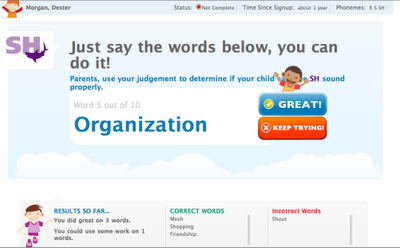 |
You can register to view and try out the interactive portions of the Speech Buddies Website for FREE. |
In a phone interview with Alexey Salamini (Rogers’ engineer friend, now CEO of Speech Buddies) I found out that the website is being updated to make it even more useful with additional exercise types, enhanced interface between SLP’s and clients, as well as more and improved ways to track a user’s progress. Additionally, I discussed with Salamini the issue that must be on all school-based clinicians minds: can we reuse a Speech Buddy device with multiple students? The answer to that is while they are designed for use with a single student, the devices are currently being used/reused in schools. They may be cleaned in between sessions with a recommended mixture of mild soap and water or by dipping quickly in 70% isopropyl alcohol. Salamini also reported, "A good number of school districts have purchased the product on a smaller scale and are planning to buy more, and many are purchasing one dedicated speech buddy per child.” My conversation with Salamani addressed my concerns about logistics; my chief concern as a school-based clinician had stemmed from dedicated sets being the only option. If districts and clinicians do have the choice to adopt these tools as they see fit (as Salamani confirms is happening), this will help school-based SLPs who are interested in pursuing this technology to open the conversation with administrators.
Articulate Technologies is also definitely crossing their Ts with this product. Not only is Speech Buddies FDA-listed, but it has also been the subject of a controlled, randomized, single-blind study (named INTACT- Intra Oral Tactile Biofeedback) with promising preliminary results about rate of treatment progress using Speech Buddies vs. traditional techniques. You can see their research page here.
Overall, I’d like to say that Speech Buddies are a development that all clinicians who work with articulation should know about and judge for themselves! For me, the potential to reduce treatment time is exciting not only for the students with articulation disorders, but also for those on our caseloads who will benefit from our being able to reallocate that time.
For more information and perspectives on Speech Buddies, check out The PediaStaff Blog and Rogers' post on Mommy Speech Therapy.
Disclosure: author received a set of Speech Buddies to facilitate this review and is an employee of The Ely Center, which has a partnership with Articulate Technologies.
Wednesday, May 25, 2011
5 Minute Kids
Continuing Artic week here at SpeechTechie, 5 Minute Kids by Susan Sexton is a very useful manual and resource outlining an approach that worked well for me (and my graduate student interns) in my last year at my previous elementary school. 5 Minute Kids does not relate to technology, really, but is rather an innovative "outside the box" approach to providing articulation therapy in the school setting. The manual basically outlines a scheduling and intervention approach wherein kids are seen for short, intensive sessions individually for several minutes a few times a week, rather than the traditional group approach that can tend to dilute the impact of therapy. The book also provides helpful forms for implementing the approach, as well as speech stimulus lists. We need not get into all of the issues around district policies regarding articulation and how these interventions are formalized or not formalized in your setting...most school-based therapists are dealing with different variations on this theme. Suffice it to say that if you would like to think about and perhaps change your service delivery for students with mild articulation issues (or even implement a more formalized "informal" program for those you typically are not really seeing), this book is a good resource for you.
Subscribe to:
Posts (Atom)



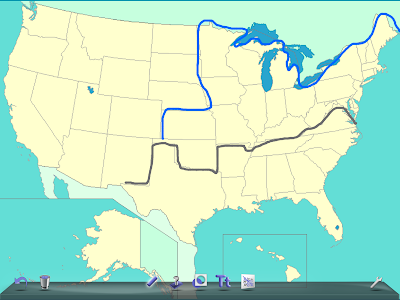

.PNG)
.PNG)















